We’ve been over some of the softwares, systems, and logins that are part of a developer’s life. As everything in this world, things change (hopefully for the better).
Here are quick guidelines on how to update the different softwares we use.
Git for Windows
This helps use the git protocol on a windows computer. In a terminal, from anywhere on your computer, type:
git update-git-for-windows
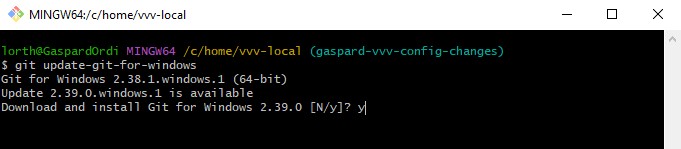
The most current version, as of December 2022, is version 2.39.0.windows.2
To check which version of git you’re running on windows, type:
git --versionUpdating Bash
Gitbash is the software that lets you run a terminal to work with the git protocol. Alternatives are Windows Powershell (another command-line terminal) and Git GUI, the button-clicking interface.
Bash updates are included in the Git for windows updates. Running the above command will update both Git and Gitbash, and even GitGUI which is part of the installation.
VVV, the Varying Vagrant Vagrants and Vagrant
This is the list of instructions and files that tells Vagrant how to set up Virtual Box to emulate a server. From the folder where Vagrant is set up, usually C://users/yourusername/vvv-local/, run a terminal and type:
vagrant plugin update --local # update vagrant pluginsAfter a few instants (seconds on slow connections), you should see “Updating installed plugins…” appear on the next line of your terminal, and it’s processing stuff in the background. When it’s finished, 2-3 minutes later, you get the message “All plugins are up to date.” and your terminal is responsive again.
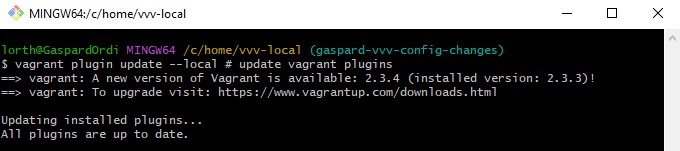
Checking which Vagrant version you have
The most current version:
- of vagrant is vagrant 2.3.4
- of each plugin
Check which version you’re running with either of the following commands:
vagrant plugin --version vagrant plugin -vNote the double dash for the whole word, and single dash for the abbreviation.
If you’re not running the latest version for vagrant itself, you must download it again and reinstall it from Hashicorp’s vagrant page. Check what’s new in the release from the github project directly, for instance here for the 2.3.4 version. I recommend keeping the default directory for installation, C:\HashiCorp\Vagrant\
This requires a computer reboot after installation.
Checking which VVV version you have
VVV, or Varying Vagrant Vagrants, is the set of instructions that tells Virtual Box what type of server to run. It also sets up basic local websites and/or websites you intend to work on.
Updating Virtual Box
The simplest way to check and update Virtual Box on Windows is to open the software and in the File Menu, select “Check for Updates”. A sidebar appears on the software, it mentions that there is a new update available.
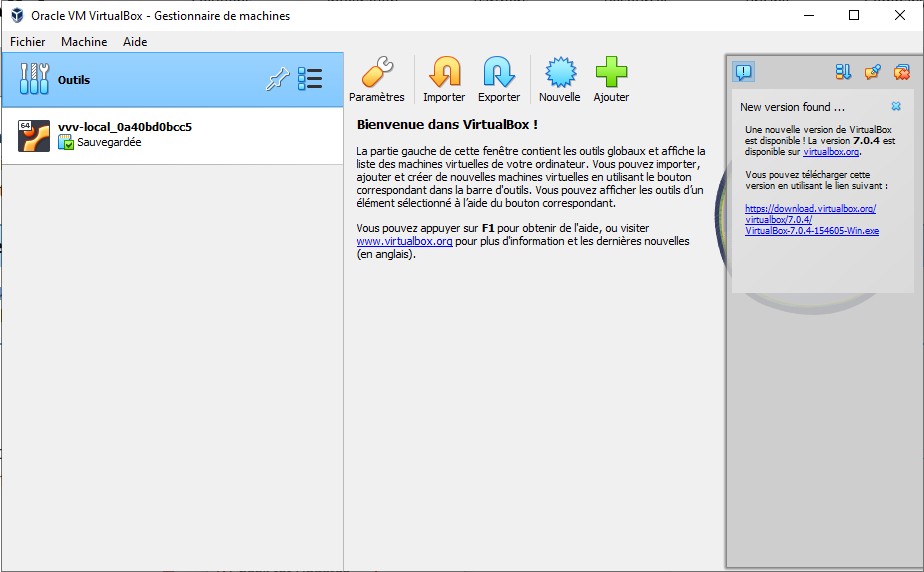
Simply follow these steps:
- click the link and download the new version
- close VirtualBox and gitbash if they’re open
- check that you’re not downloading anything important because installation closes the connection for a few moments
- run the installer and say OK to validate network interruptions, etc.
The most current version as of December 2022 is 7.0.4-154605