Local is WordPress’s answer to developers seeking to set up a local server on their computer. A local server is needed to perform the server’s tasks when a webpage is called up on the computer’s browser.
So since I’ve been going about learning web development all backwards (after tweaking websites with the “inspect mode”, my first question was “What is git?”…), I’m slowly putting things in order.
Downloading and installing Local
Local – I’ll call it LocalWP ’cause it’s mighty confusing – emulates a web server’s activity on your local computer. It’s one of the three basic tools for developers.
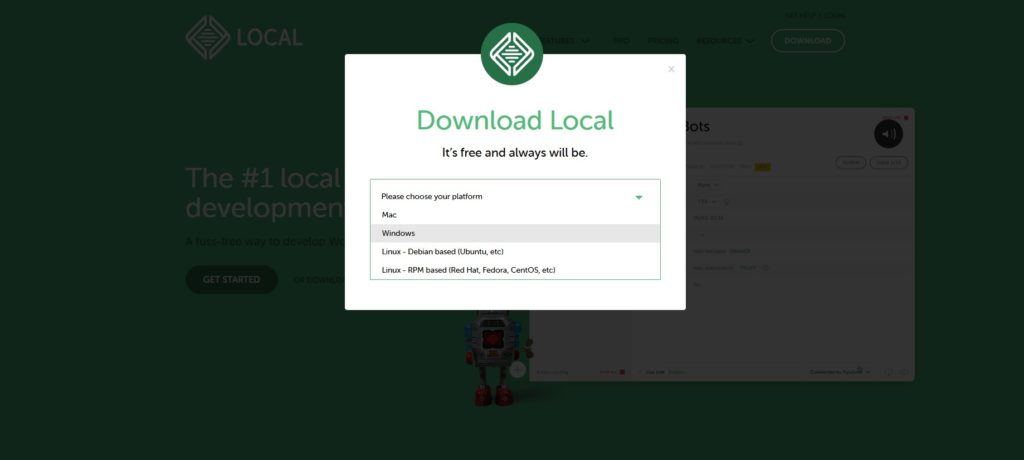
I understand it’s able to:
- create a local server environment that knows how to run all the usual server-side languages
- pull a website from the production server to clone it to my local server
- track changes to the portion of the website I’m modifying locally
- and then sending the changes back to the production server.
After downloading the right version for me (Windows), I double-clicked the installer and after less than a minute I reached the following clear, super-simple screen. Everything was very easy and I only had to click “next”, so it was a cinch!
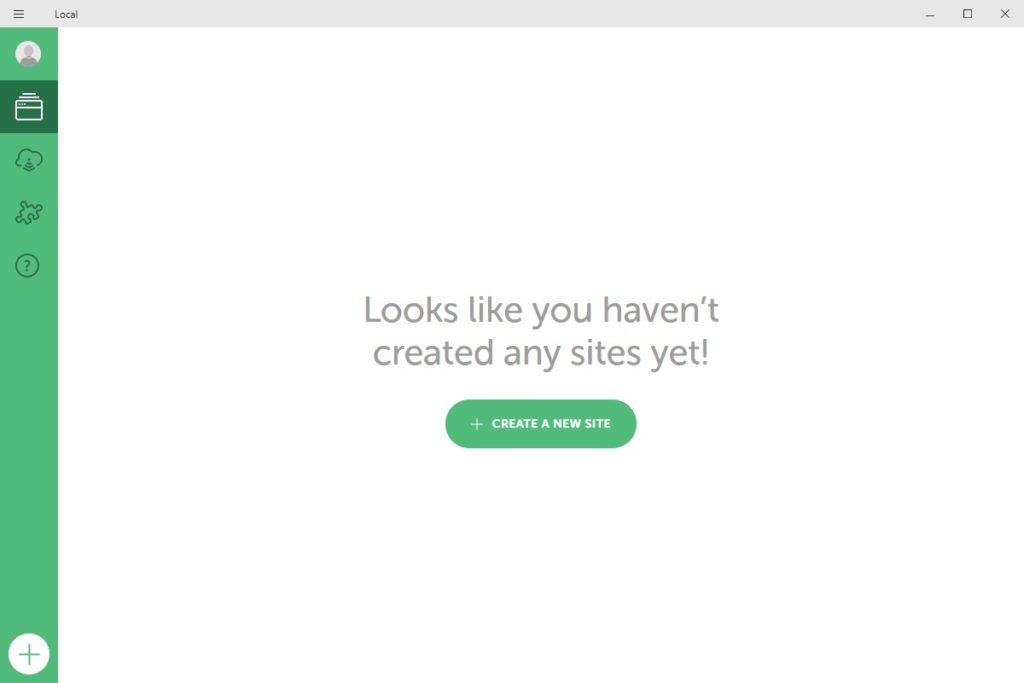
First steps configuring my website
Remember, the first day of the FreshAngle website wasn’t very far away. I had already had to slog through installing the WordPress package on my OVH server host, create the database that somehow holds the site together, and created a few logins: for the WordPress back-office, the website database, and, for some reason, for FTP transfer.
Since it wasn’t easy, going through the OVH documentation, their email that’s filled with obscure terms, and basically having to repeat some of the steps twice and even erasing the whole thing just because I got the database name wrong (thing something along the lines of “myfirstdatabase” until I realized I’d be stuck with it forever if I didn’t set it right from the start). That green “Create a new site” button above shines ominously…
Let’s click it!
Welp, that wasn’t what I needed. It sets a whole new website up, as if I hadn’t already one running on the other side of the planet. That’s perfect for a new website, though, I guess.
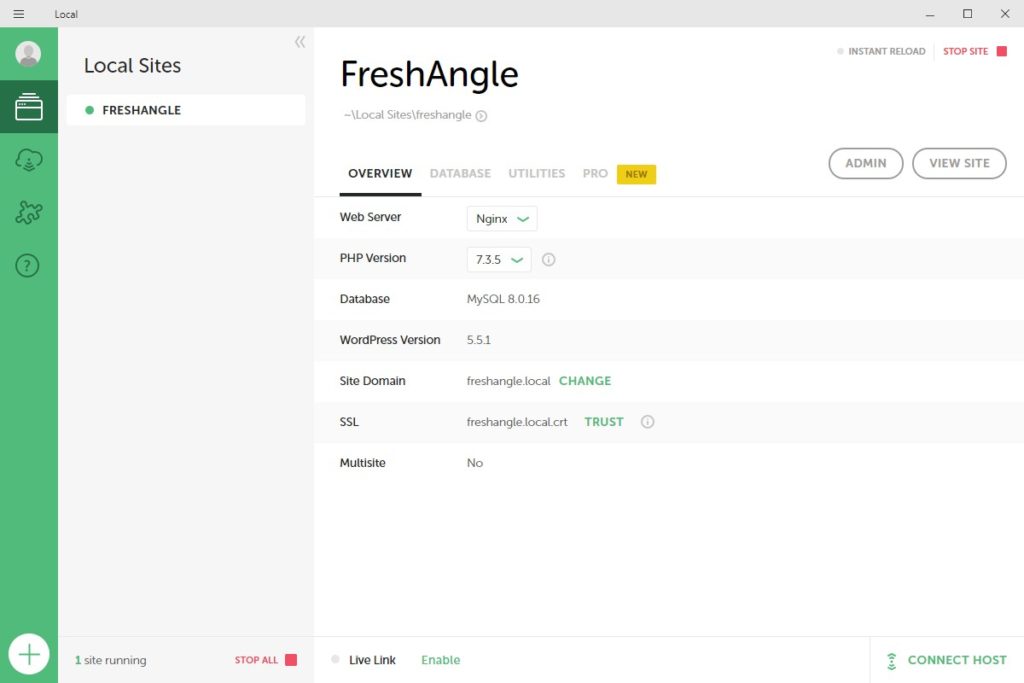
It even created one using another wordpress default template:

But it does have the “freshangle.local” url – and it works swell, that was one of the goals, wasn’t it?
Just that now I have to somehow replace this local FreshAngle site with my real one, the one I opened through WordPress and am now writing this post on…
It seems all the easy “connect to this and that” are only to their Flywheel-hosted websites. I think connecting to my own, OVH-hosted website will require some digging.
Unless it created the new site as a placeholder? That’s a question for another day…
Another advantage of LocalWP (or Local) is that updates are easy to install. It basically re-installs the software but retains your own local documents and sites.